Microsoft Authenticator is a free mobile application developed by Microsoft that provides two-factor authentication (2FA) for user accounts. It works by generating a unique six-digit code every 30 seconds that is required to be entered in addition to the user's password when signing into their account on a different device or platform.
Microsoft Authenticator supports a variety of authentication methods, including time-based one-time password (TOTP), which is the default option, and push notification, which sends a notification to the user's mobile device asking them to approve the sign-in attempt.
In addition to providing 2FA for Microsoft accounts, the app can also be used to secure other third-party accounts, such as Google, Facebook, and Amazon, that support TOTP authentication.
Microsoft Authenticator is available for download on both Android and iOS devices, and can also be used on Windows 10 and macOS through the Microsoft Edge browser.
<div class="tab-content-content">Use Microsoft Authenticator for easy, secure sign-ins for all your online accounts using multi-factor authentication, passwordless, or password autofill. You also have additional account management options for your Microsoft personal, work or school accounts. Multi factor authentication (MFA) or two factor authentication (FA) provides a second layer of security. When logging in with multi-factor authentication, youll enter your password, and then youll be asked for an additional way to prove its really you. Either approve the notification sent to the Microsoft Authenticator, or enter the one-time password (OTP) generated by the app. The one-time passwords (OTP codes) have a second timer counting down. This timer is so you never have to use the same time-based one-time password (TOTP) twice and you dont have to remember the number. The one-time password (OTP) doesnt require you to be connected to a network, and it wont drain your battery. You can add multiple accounts to your app, including non-Microsoft accounts like Facebook, Amazon, Dropbox, Google, LinkedIn, GitHub, and more. Use your phone, not your password, to log into your Microsoft account. Just enter your username, then approve the notification sent to your phone. Your fingerprint, face ID, or PIN will provide a second layer of security in this two-step verification process. After youve signed in with two factor authentication (FA), youll have access to all your Microsoft products and services, such as Outlook, OneDrive, Office, and more. Microsoft Authenticator app can also autofill passwords for you. Sign-in on the Passwords tab inside the Authenticator app with your personal Microsoft account to start syncing passwords, including the passwords saved in Microsoft Edge. Make Microsoft Authenticator the default autofill provider and start autofilling passwords on apps and sites you visit on your mobile. Your passwords are protected with multi-factor authentication in the app. You will need to prove yourself with your fingerprint, face ID, or PIN to access and autofill passwords on your mobile. You can also import passwords from Google Chrome and other password managers. Sometimes your work or school might ask you to install the Microsoft Authenticator when accessing certain files, emails, or apps. You will need to register your device to your organization through the app and add your work or school account. Microsoft Authenticator also supports cert-based authentication by issuing a certificate on your device. This will let your organization know that the sign-in request is coming from a trusted device and help you seamlessly and securely access additional Microsoft apps and services without needing to log into each. Because Microsoft Authenticator supports single sign-on, once you have proven your identity once, you will not need to log in again to other Microsoft apps on your device. Enroll in our beta program!</div>


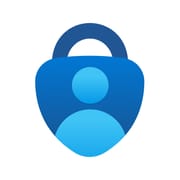
 APK
APK
 APK
APK
 APK
APK
 APK
APK
 APK
APK
 APK
APK
 APK
APK
 APK
APK
 APK
APK
 APK
APK
 APK
APK
 APK
APK
 APK
APK
 APK
APK